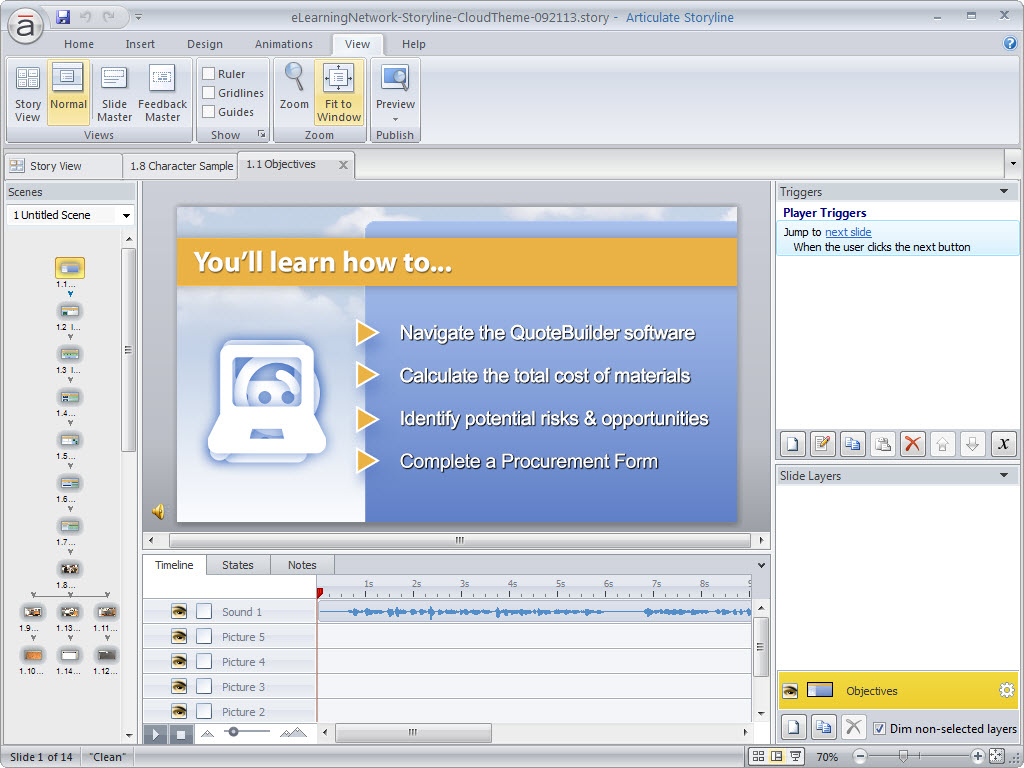Popular eLearning Authoring Tools – 2013:
Modern eLearning courses include graphics, audio, video, quizzes, activities, and more. The software programs that help people (non-programmers specifically) quickly and easily design and develop eLearning are called “eLearning Authoring tools”. These software programs generally fall in to three major categories:
- PowerPoint Plug-in/Converter: Because so much instructor-led training is delivered with the support of PowerPoint, software companies created “PowerPoint plug-ins” that add eLearning functionality to the main PowerPoint menu. These tools are comparatively limited in their features.
- Standalone Desktop Software: These are eLearning Authoring tools that you can download, install on your computer, and use to create eLearning without requiring PowerPoint or any other software. Many desktop based authoring tools also can perform PowerPoint conversions in addition to allowing users to create online courses from scratch within the tool itself.
- Web-Based (Cloud): The latest trend in eLearning is web-based or “cloud” authoring tools. These generally allow users to collaborate on eLearning projects simultaneously. Users log in to the software over the Internet, upload their graphics, audio, and other files, and then assemble and publish their online courses.
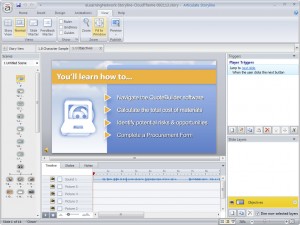
Popular eLearning Authoring Tools
| PowerPoint Plugin | Desktop | Web-Based (Cloud) |
| Presenter by Articulate | Captivate | Lectora Online |
| Presenter by Adobe | Storyline | RapidIntake |
| Snap! | Lectora Inspire | Brainshark |
| iSpring | Camtasia Studio | SmartBuilder |
eLearning Authoring Tools: Common Capabilities and Features:
- Combine audio with graphics: Record audio (yourself or by a professional voice talent), add graphics (like bullet points, pictures, charts, etc.) and set your graphics to motion with the audio.
- Insert Video: Add training videos to your online course.
- Basic Graphic Design Tools: Create basic shapes, use built-in shapes like blocks, arrows, callouts, etc. Insert pre-created illustrated characters.
- Advanced Graphic Design Tools: Customize the entire course experience including the “slides” you create and the eLearning player (index, navigation buttons, the player “skin”, etc.) Edit graphics that you import into the course including cropping, brighten/darken, change contrast, etc.
- Advanced Programming Capability: For web programmers familiar with JavaScript, HTML, and basic programming logic (if this happens, then do this action), many authoring tools allow for custom programming code to be added. These are often referred to as triggers, variables, and scripts.
- Quiz and Assessment Tools: Create assessments and graded quizzes including true/false, multiple choice, multiple correct, fill-in-the-blank, and other basic quiz question types.
- Decision Branching: Allow learners to be guided through course based on the decisions they make. Rather than simply clicking next and progressing through a course straight through, branching allows learners to skip slides and go directly where you want them to go based on decisions the learner makes.
- Publish to SCORM/LMS: Output your courses for upload to and tracking within a Learning Management System. This includes bookmarking, grading, marking the course in progress, completed, passed, failed, etc.
- Support for Tin Can: Tin Can is an emerging eLearning standard designed to address and overcome the limitation of the current dominant standard known as SCORM. With Tin Can, eLearning courses can automatically send learner performance data and other information to a database known as a Learning Record Store.
Which of the eLearning authoring tools is right for you?
- PowerPoint Plug-in: If you are an avid PowerPoint user and just want a quick, inexpensive, and easy way to convert your PowerPoint files into online courses that include audio, quizzes, and basic interactions, then this is the way to go.
- Pros: Low cost, ease of use.
- Cons: These tools tend to be fairly limited and used primary to create “Rapid eLearning”.
- Desktop Software: If you are a standalone eLearning developer (or work on your own courses or as part of a small group), are fairly computer/tech savvy, and you are not afraid to branch out beyond PowerPoint. Then go the Desktop software route.
- Pros: Moderately priced, easy to use, powerful features to create professional-grade courses, usually large communities of users where you can find advice and support from your peers.
- Cons: File version control is tricky when working with multiple developers on a single project. Desktop software tends to crash unexpectedly resulting in lost work.
- Web-Based Tool: If you work as part of a team of developers who must all collaborate on the same eLearning course files, then web-based tools may be for you. These tools are generally not as mature and easy to use as desktop software (presently), but this will likely change over time.
- Pros: Collaborate with multiple developers simultaneously
- Cons: If your Internet connection is slow or down you’ll have delays in your work. These tools are comparatively new to market (as of 2013) and are not yet widely adopted.